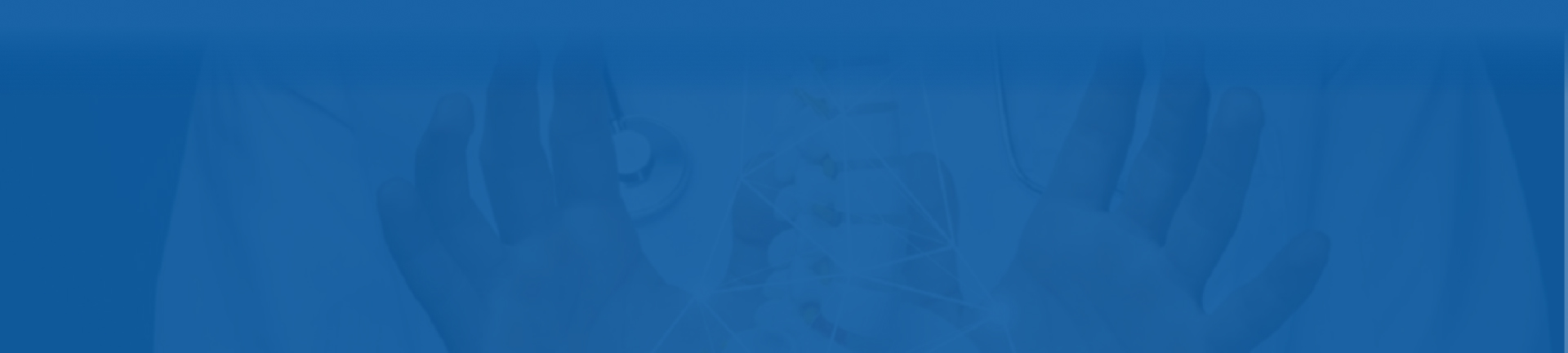
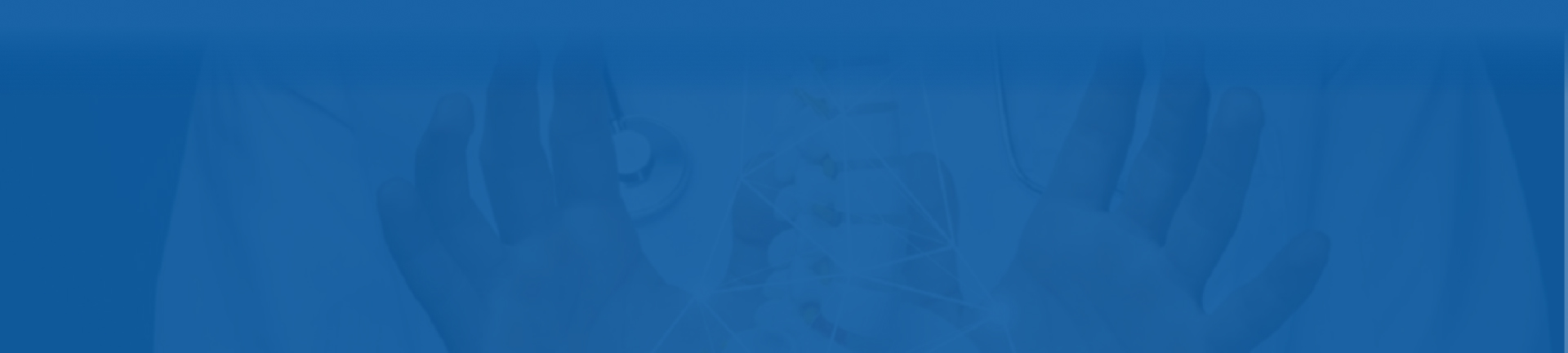
Gateway Application
The DeepTek Gateway application facilitates the transmission of medical images (in DICOM format) captured from modalities or stored in PACS to the DeepTek cloud-based platform. Before transmission, the gateway application validates the DICOM format of the medical images. Throughout this document, medical images may also be referred to as studies or scans. The DeepTek Gateway application is typically installed on a workstation within the hospital or imaging center and operates within the local network. Additionally, it can be installed on a virtual machine (VM) or in the cloud.
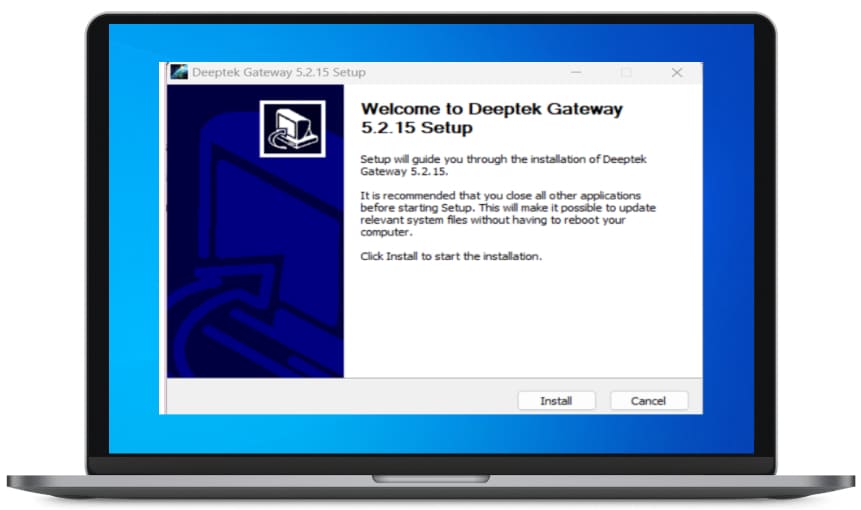
Pre-Requisites
Workstation Requirement
Hardware
Internet Connection
Software
Firewall

Network Security
Below mentions domain needs to be opened in the proxy.
Network SSL Interception root certificate
DeepTek administrator will provide the below information:
Gateway configuration
Admin password.
Bucket Configuration
Hospital code.
Base URL.
Installation and Configuration Guide
Before we start the installation make sure all the information listed in the “Gateway configuration” prerequisite section is given by the DeepTek administrator. Also make sure the workstation is configured and operates within the local network. The workstation needs to have Microsoft Windows 7 and above as its operating system. Microsoft Windows is a user-friendly OS. It is therefore easy to install the gateway software.
Follow the 6 easy steps mentioned in the installation guide to complete the installation and configuration process.